Introduction to Ibis Paint X
How to Draw Images in ibis Paint X:- The idea of the app ibisPaint is to “Share the Fun of Drawing.” ibisPaint was developed to facilitate communication, let you enjoy sketching, and help you improve your drawing skills. Digital drawing beginners should attend this presentation.
The two most crucial factors are to like drawing and to sketch frequently if you want to improve. When they were younger, many skilled artists were completely enamoured with drawing to the point of obsession. Furthermore, in order to improve their abilities, even experienced artists need to practise daily on Draw Images in ibis Paint X.
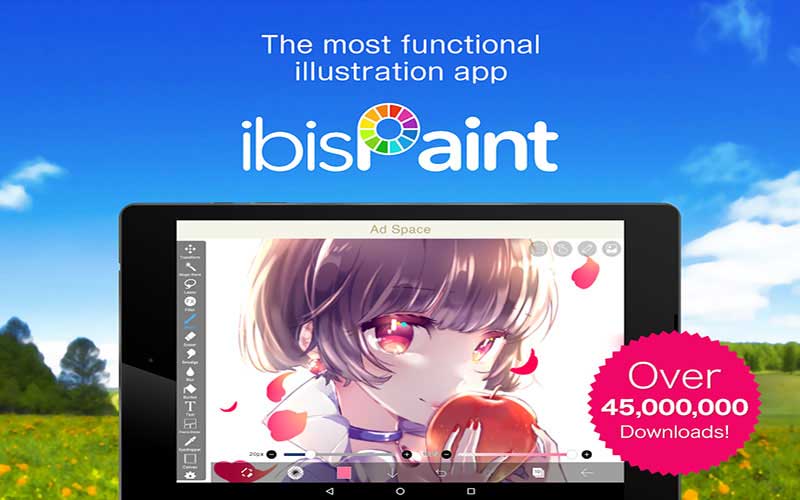
Nobody can master a subject in a single day. You should continue sketching even after you’ve made progress since it takes years. There are many other types of employment that are linked to drawing, including, for instance, those as a manga artist, animator, book illustrator, painter, or game illustrator. All of you young people have a lot of promise, and for those of us who are still young in heart, drawing a little bit while strolling around the park or sitting in a park sounds like a really fulfilling activity.
How to Draw Images in ibis Paint X
- Try creating your own art this time. Tap My Gallery to get started.
- There won’t be any artwork in the gallery at start. This is where you will put all of your creative work. To add an artwork, first hit the Plus button.
- Select HD by clicking on canvas size under SD (high speed). The HD size is a big canvas, but the SD size is a little one. Depending on the device, the canvas sizes (pixel count, number of pixels) vary.
- The canvas screen is seen above. The primary screen on which you will produce your artwork is this one. Hit the Back button and then tap Back to My Gallery to end painting. You’ll return to the My Gallery page after doing this.
- The tool bar area includes the following buttons in the order from left to right: 1 Brush/Eraser toggle, 2 Tool Selector, 3 Properties, 4 Color, 5 Fullscreen View, 6 Layer, and 7 BACK.
- And that is about it for beginners, you can use these amazing set of tools in this app and create beautiful images and drawings with ease.
Changing the Tool Select window’s column count (Popup)
The number of columns can be adjusted to 1, 2, or 3 when the Tool Select window is set to Popup. Your workflow will be improved by increasing the number of popup columns, which makes it simpler to press the different tool buttons.
An excellent drawing app
In conclusion, give Draw Images in ibis Paint X a try if you’re seeking for a powerful and feature-rich drawing programme. If you’re an aspiring artist or a seasoned pro, this selection offers more than enough tools, choices, and features to please both groups. much more so if you enjoy drawing in an anime or manga style. Highly suggested.